Setup the Build Project for the Shared Libraries
Open the LabelLibrary solution and add an empty project called Build. This will contain the build products of the other projects in the solution.
I wish adding a solution folder would work.
- Change the build path of the both Library projects to ..\build\Debug and ..\build\Release for each configuration.
- Rebuild the Library projects in both configurations.
- Show all folders of the build project.
- Include the Debug and Release folders in the project and check in. This will cause an automatic rebuild and label from the build server.
Reference Your Application to a Specific Build
Branch the Build project folder to a sub folder called LabelLibrary of the Dependencies folder of the App1 project folder. Be sure to select the latest label.
- Check in the branch.
- Open the App1 solution.
Delete the references to the old libraries and add new references to the libraries in the new folder structure of the Dependencies folder.
Some might note that we could have used Reference paths for the project to pickup where the DLL’s are, but note that the reference paths are only for the current user and are not checked in.
Reference Debug to Debug and Release to Release
Open the project file in notepad or select Edit Project File from the Context Menu.
- Click continue…
- Modifiy the HintPath element to use $(ProjectDir) and $(Configuration) as noted below.
- Save and Reload the project
- Notice that when you change your configuration, the references also change!!
 RSS Feeds
RSS Feeds
 File Under :
File Under :

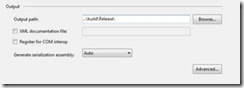
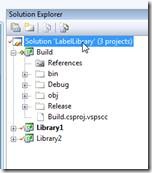









0 comments:
Post a Comment